Table of Content
PC
- How to clear browser cache in Google Chrome?
- How to clear browser cache in Microsoft Edge?
- How to clear browser cache on Safari?
- How to delete browser cache in Firefox?
Mobile
- How to delete browser cache on Safari Mobile (iOS)?
- How to delete browser history from Chrome iOS
- Deleting browsing history from Chrome Android
- How to delete browsing history from Firefox iOS?
- Deleting browsing history from Firefox Android
What is a browser cache?
Your browser cache stores the data of the websites that you’ve visited previously. The motive behind this is to load your website faster from the cache itself without downloading the content from the server again. If you don’t visit the website frequently, then your browser may delete them from the cache over time.
Even though it’s created for a good purpose, it might work against you also. This is why we’ve prepared a comprehensive guide on how to clear browser cache on any browser, just for you.
Why delete your browser cache?
It’s a good habit to delete your browser cache occasionally. It’s not completely necessary but deleting your browser’s cache can help speed up your browsing and make browsing more responsive. Here we’ve prepared a comprehensive guideline on how to delete your browser cache and history for both the mobile and desktop.
When you share your computer or mobile devices with someone else, they can get more information if you don’t clear your browser cache and history often.
Sometimes your browser may not function as expected and that may be because of the browser cache or cookies. To get rid of those sorts of issues, let’s build a regular habit of deleting the browser cache frequently. This comprehensive user guide on how to clear browser cache on any browser will help you clear the browser cache on any of the browsers that you’ve been using.
How to clear browser cache in Google Chrome?
Click on the menu icon (three dots) in the top right corner of your Google chrome and choose More Tools > Clear Browsing Data. This will prompt a clear browsing data dialog box, that has two tabs Basic and Advanced. If you want to delete everything, we recommend you click on Advanced, select all options available, and hit the Clear data button. This will delete all the browsing history, cookies, cache, password, etc. But if you want to delete only the browsing history, cookies, and cache only and not the passwords, autofill data, and hosted app information, then you may click on the Basic tab and hit the Clear data button.
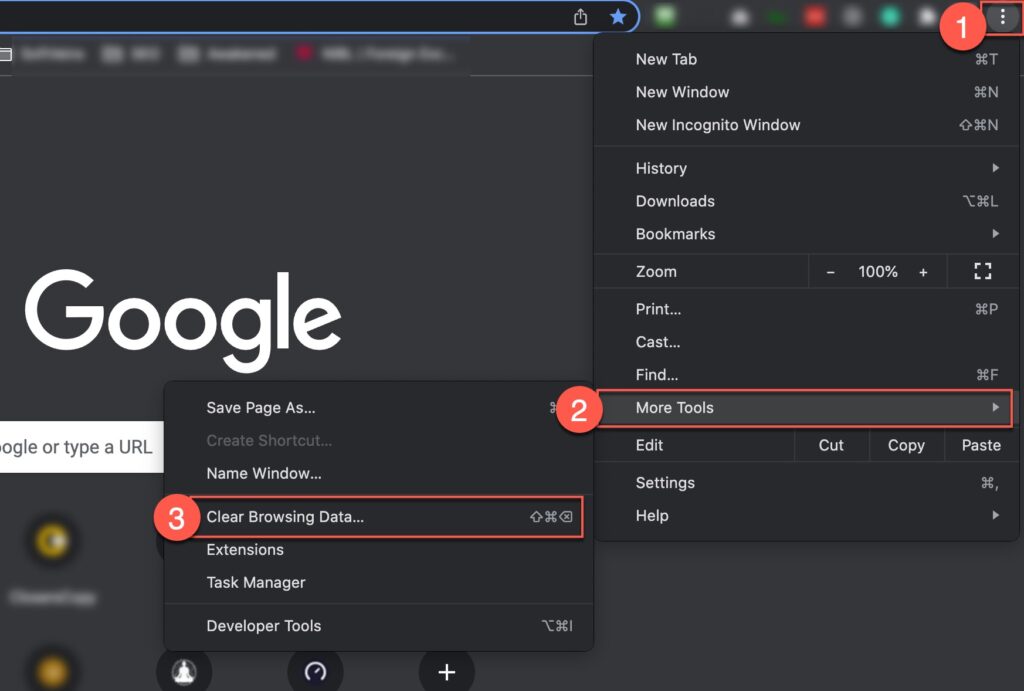
One more thing you can do here is you can select the time prior to deleting your browser cache. Here you can select the options From Last Hour, Last 24 Hours, Last 7 Days, Last 4 Weeks, or All time. Select the options according to your preference.
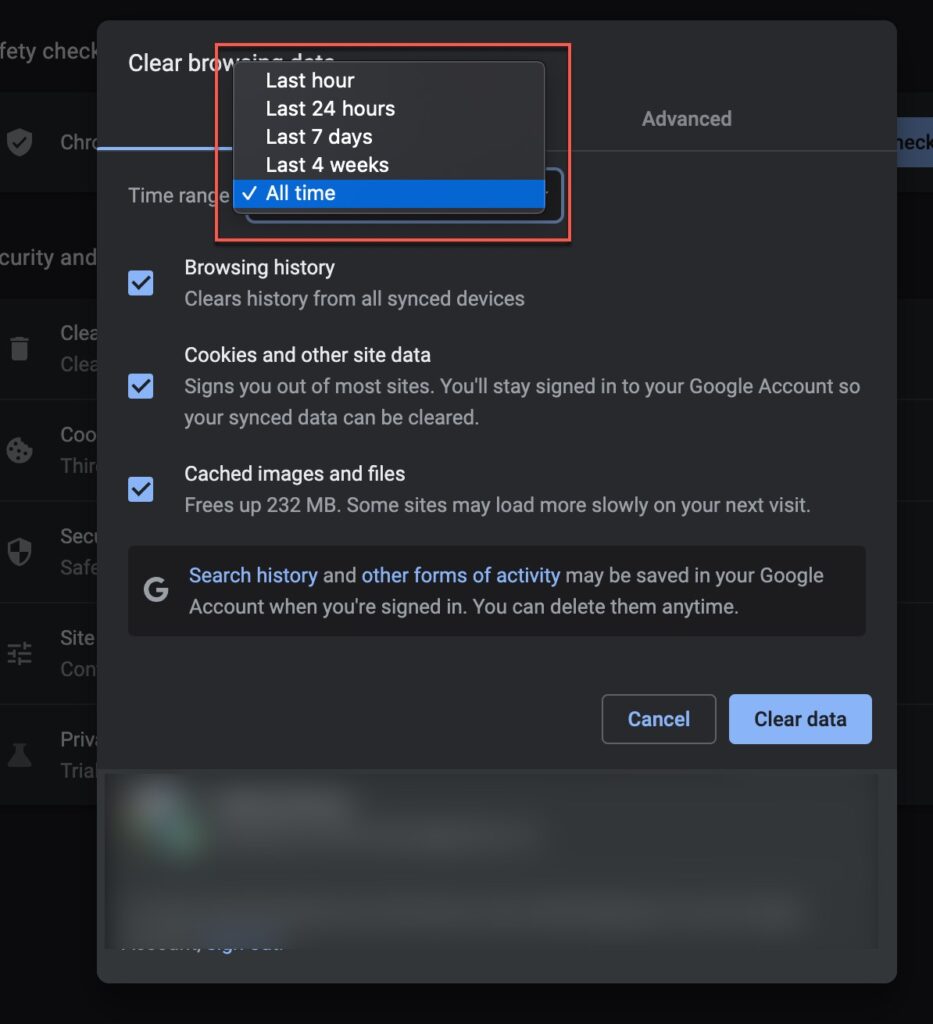
How to clear browser cache in Microsoft Edge?
There are three ways you can navigate to the Clear browsing data section of Microsoft Edge.
First: type the following edge://settings/clearBrowserData in your Microsoft Edge’s address bar and it’ll open up the Clear browsing data dialog.
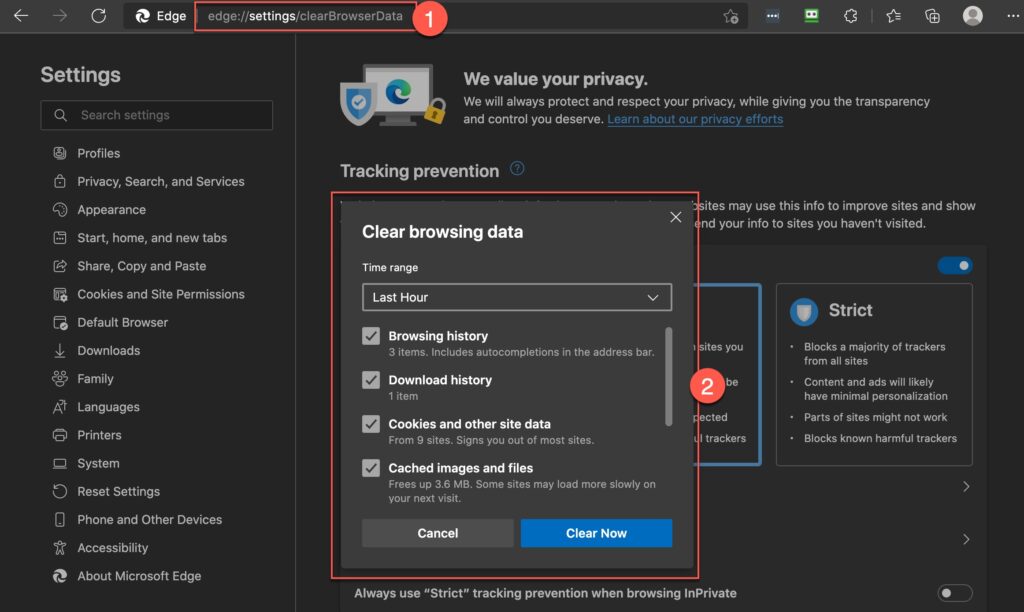
Second: Press the Ctrl+Shift+Del key and it’ll open up the Clear browsing data dialog.
Third: Click on the menu icon (horizontal three dots) > Settings> Privacy, Search and Services > Scroll down a bit to the section Clear browsing data and click on Choose What to Clear button. This will open up the Clear browsing data dialog.
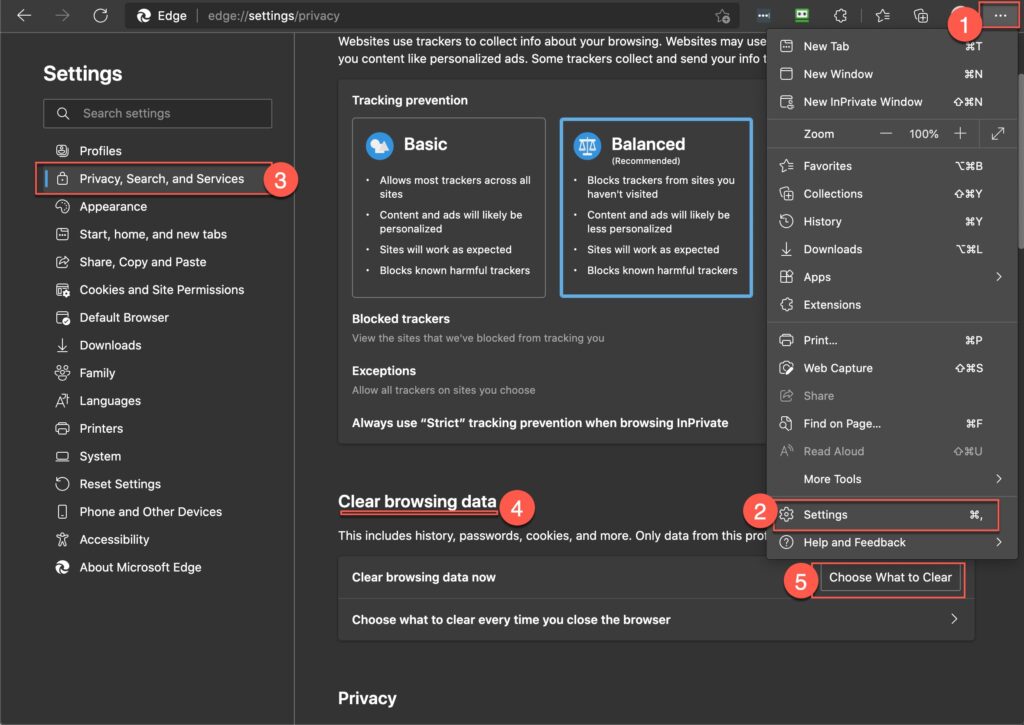
Now, select the time range and select what you want to clear, and then click on the Clear Now button on the dialog box.
How to clear browser cache on Safari?
In Safari, clearing your browsing history and cache is pretty simple and easy. Open Safari, click on History > Clear History. Select the best time frame (The last hour, today, today, and yesterday, all history) and click on the Clear History button. This will clear your browsing history and cache. However, it won’t delete the cookies and other stored data.
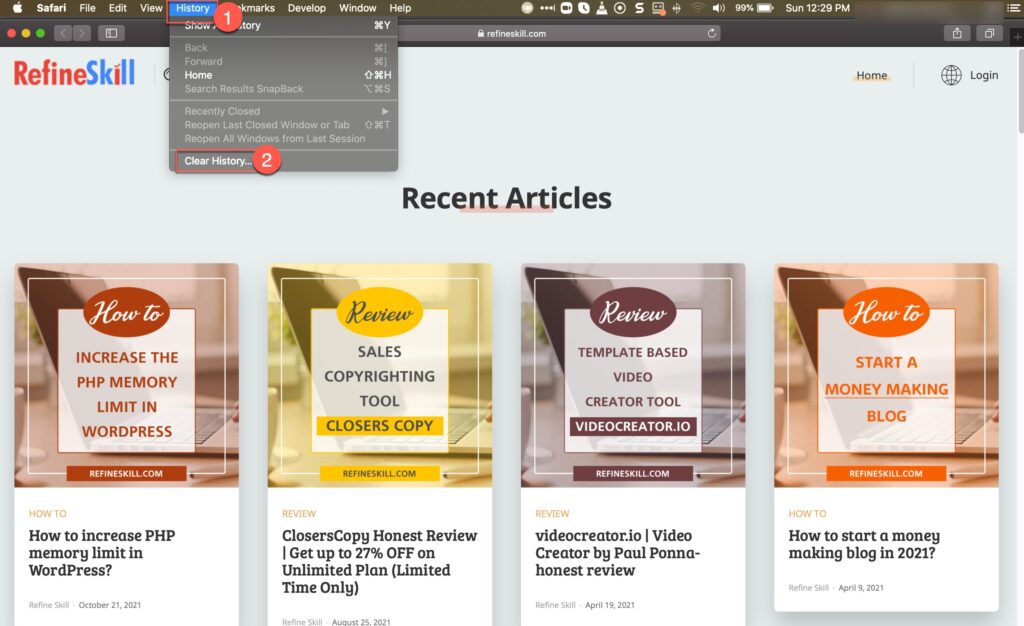
To delete the website data and cookies Navigate to Safari > Preferences > Privacy and click on the Manage Website Data button.
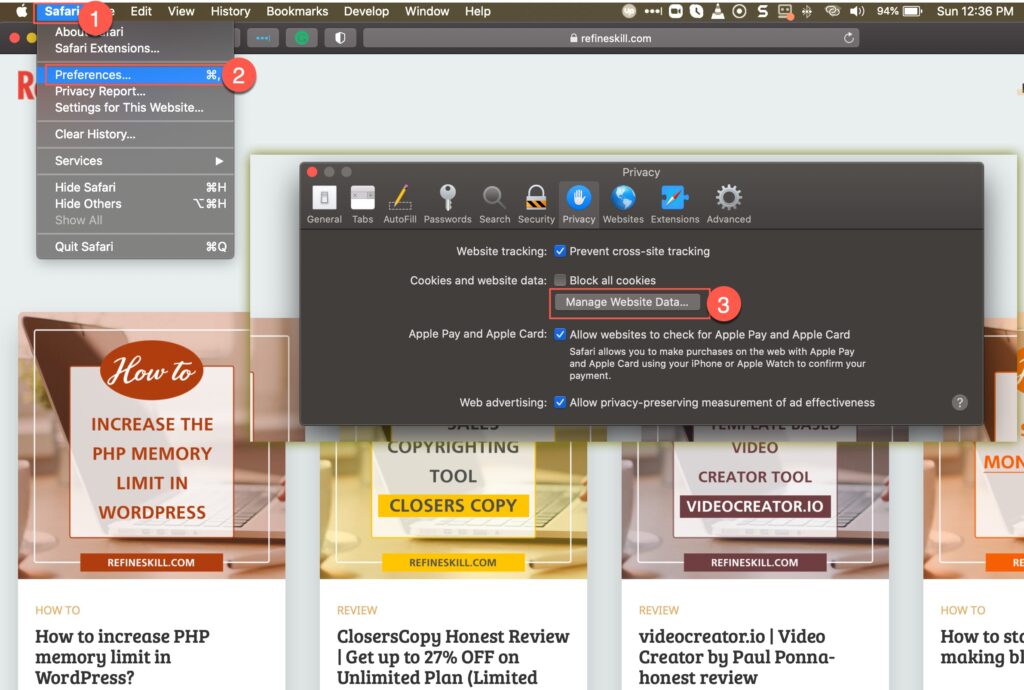
Now, select the websites that you want to clear or click on the Clear All button to clear all the websites data.
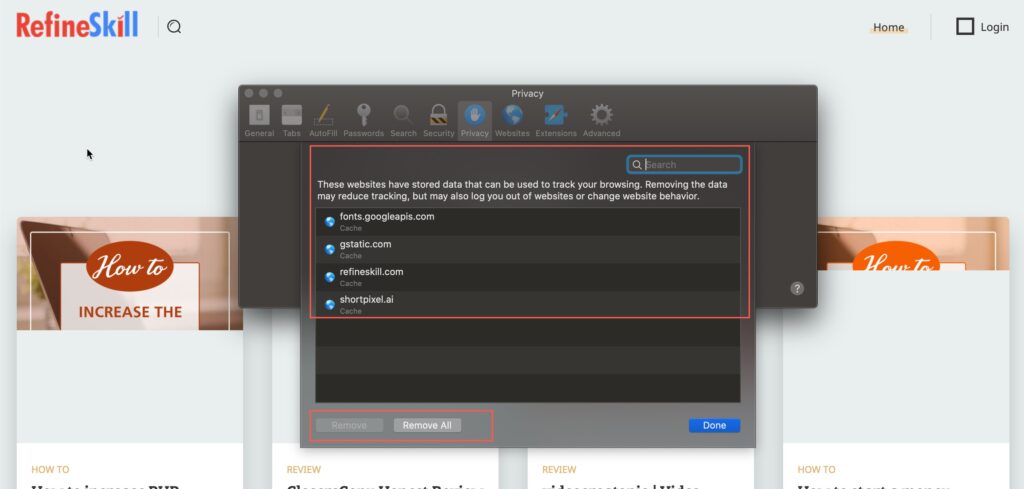
How to delete browser cache in Firefox?
Click on the hamburger menu icon (three horizontal lines) from the top right corner, select Settings > Privacy & Security. Scroll down a bit to the History section and click on the Clear History button to clear the browsing history.
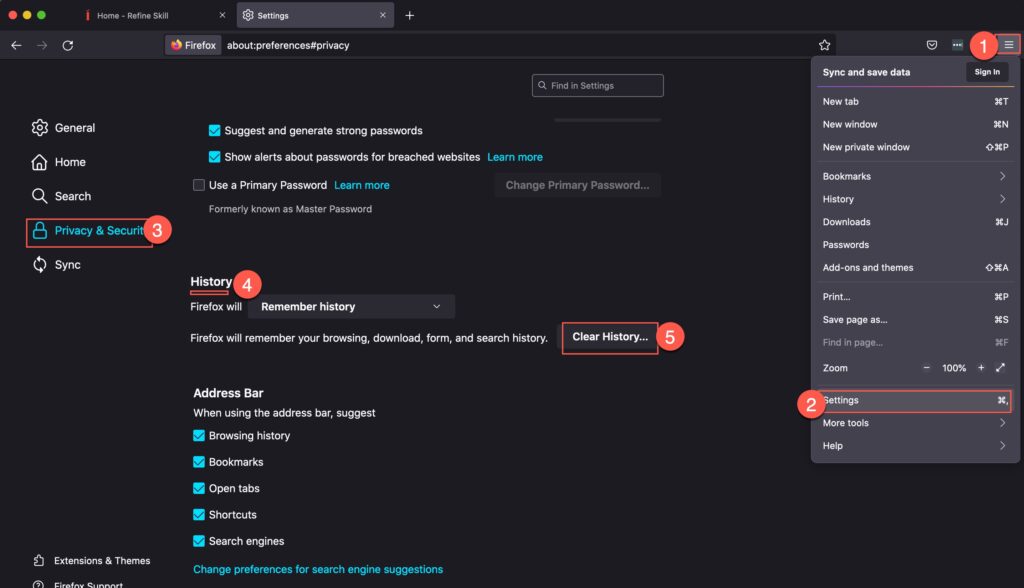
You can also select the time range of which you want to delete the history and what you want to delete (History/Data etc). You can also ask Firefox to remember the history or not?
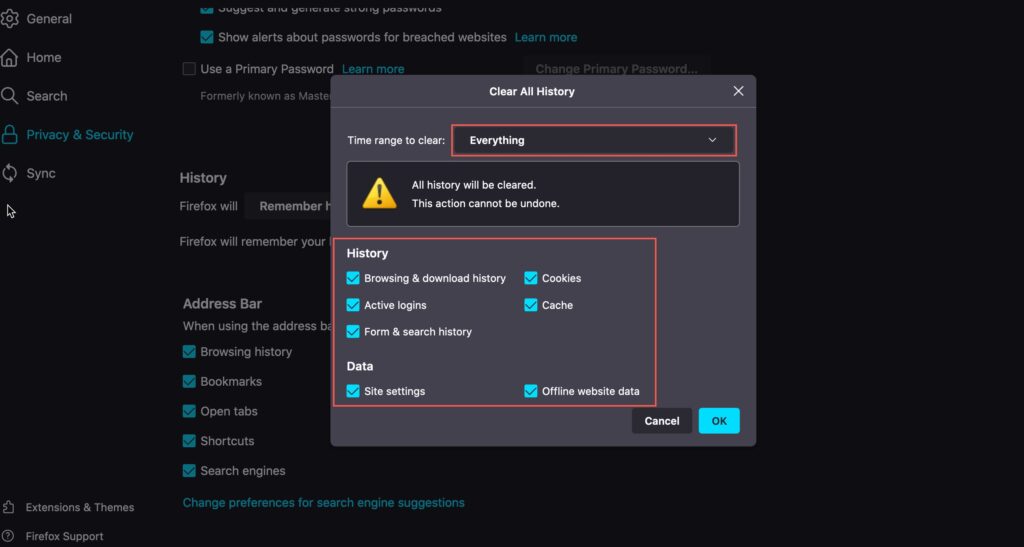
You can also update the settings in Firefox so that it can remember whether to remember the history or not?
How to delete browser cache on Safari Mobile (iOS)?
Safari is the default browser on iOS. If you are using iPhone or iPad, then Safari would be used as a default browser. However, you can also use other browsers if you would like to. You can clear the website history and data by navigating to Settings > Safari > Scroll down a bit and tap on Clear History and Website Data and then tap on Clear History and Data. This action will delete all the browsing history, cookies and other website data.
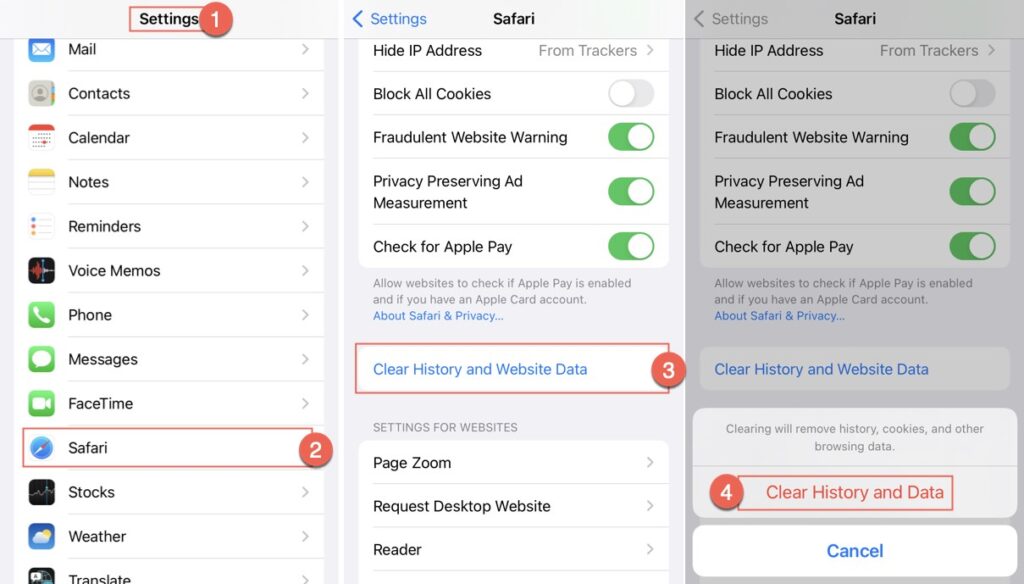
If you don’t want your Safari to remember or record the browsing history and data, then you can always open a new private tab and surf the web according to your preferences.
You can also delete the data for selected sites only. To do so, navigate back to Settings > Safari, scroll down a bit, and tap on Advanced > Website Data. It’ll load a list of all the websites you’ve visited and also those that were linked to the websites that you’ve visited. You can either remove all at once or click on Edit and remove the individual ones.
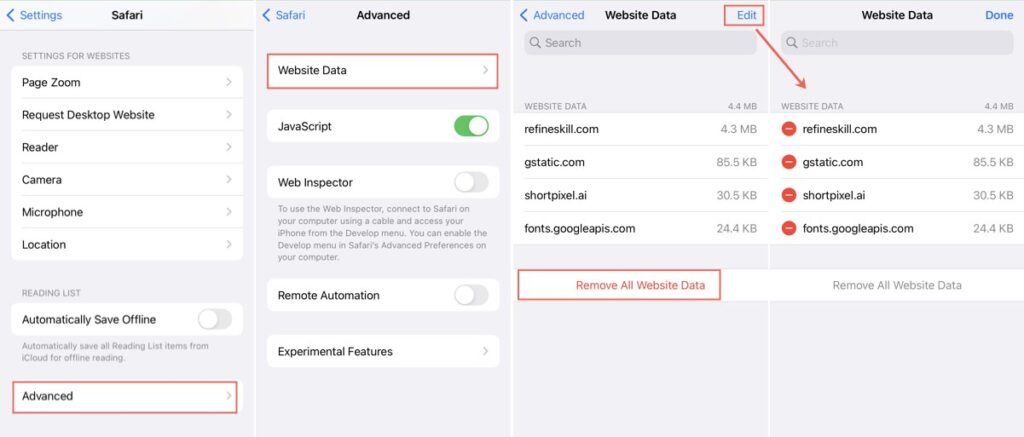
How to delete browsing history in Chrome mobile?
If you are using Android, then Google is the standard browser for all Android phones. You can also download Google Chrome from the iOS App Store and use it on your iOS device.
How to delete browser history from Chrome iOS
Tap on the menu (three horizontal dots) from the bottom right corner of the Chrome > History > Clear Browsing Data… > Clear Browsing Data. You can also select the Time Range and the type of history you would like to clear.
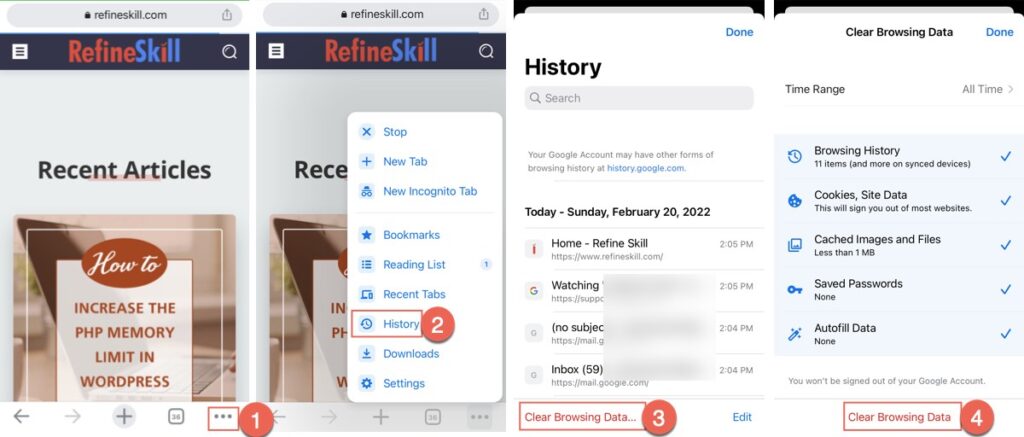
Deleting browsing history from Chrome Android
Click on the menu icon (three vertical dots) from the top right corner of the Chrome app > History > Clear browsing data.. > Clear data. This will delete the selected history from the selected time range.
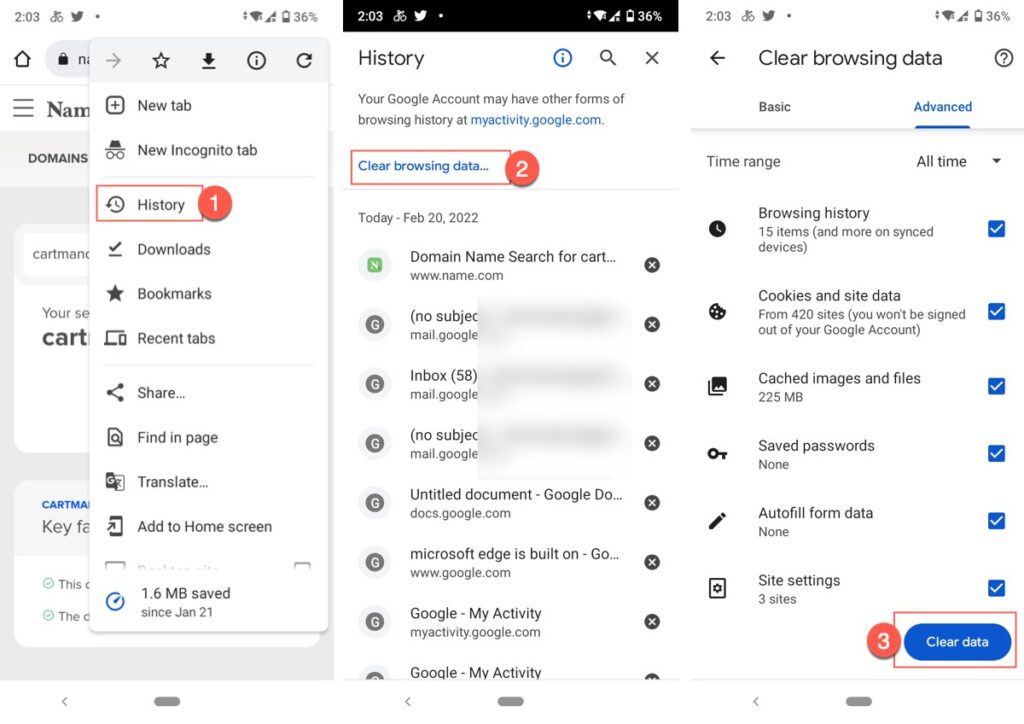
How to delete browsing history in Firefox mobile?
You can download Firefox on both your iPhone and Android phones. It’s pretty simple to clear the browsing history from Android Firefox or iOS Firefox.
How to delete browsing history from Firefox iOS?
Open up Firefox on your iOS device, click on the hamburger menu icon (three horizontal lines) from the bottom right corner > History > Clear Recent History. Select the time range and it’ll delete all the history, cookies, and other browser data.
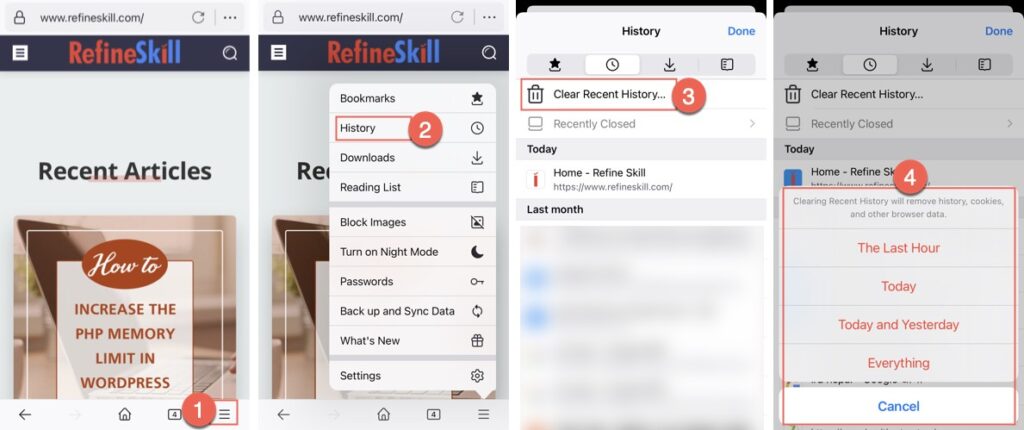
Deleting browsing history from Firefox Android
Open up Firefox on your iOS device, click on the menu icon (three vertical dots) from the top right corner > History. Here you can either delete all the history and data by clicking on the Trash icon or clicking on the cross icon from the sites individually.
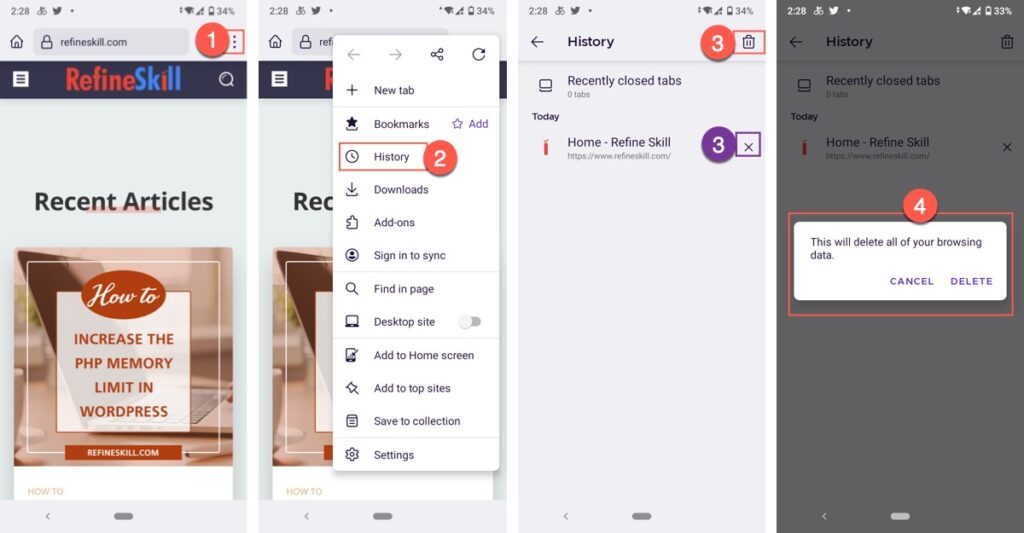
This is how you can delete the browser cache from any browser. Please write down in the comment section below your thoughts on this article. This comprehensive guideline on how to delete the browsing history or how to delete the browser cache and cookies from any browser will help you clear your history just like that.
Visit Refine Skill to read more articles.

